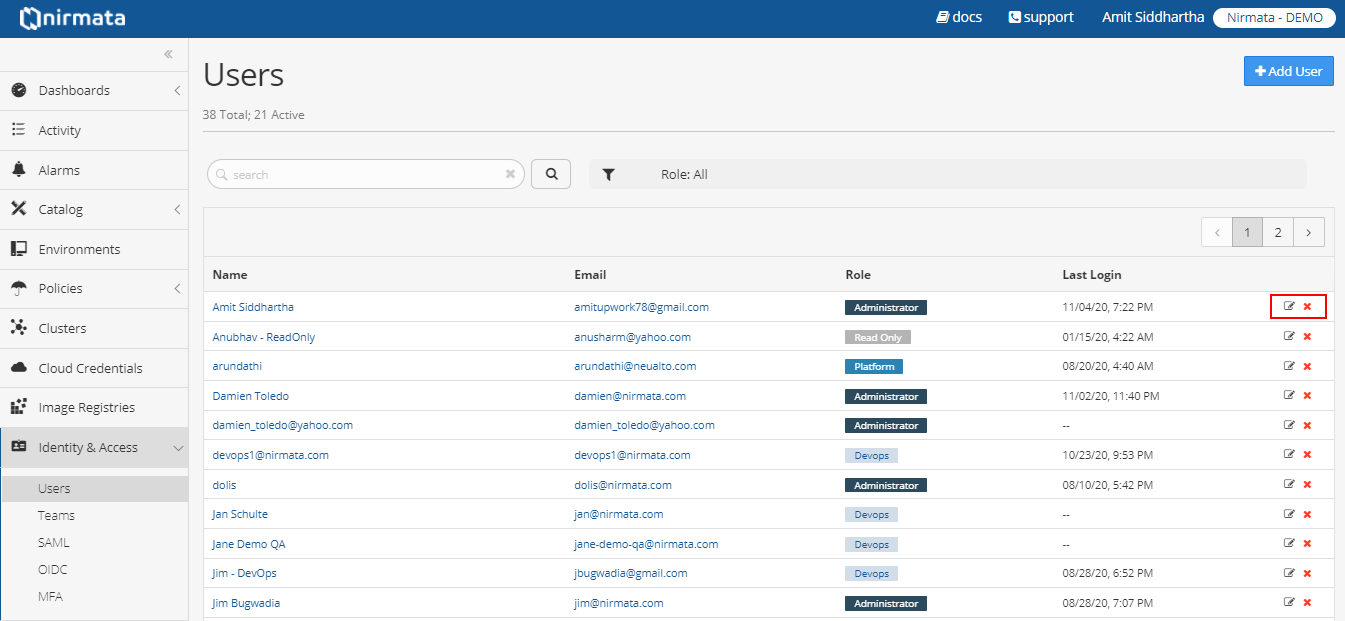An account can have multiple users, and each user has a role that defines what they can see and do. When a new account is created, the first user has an admin role which allows that user to create and manage additional users for the account.
User roles and description
The following user roles are available:
| Role | Description |
|---|---|
| admin | admin users have full access to the account and can also manage other users and their access. |
| platform | platform users can all other resources including Cloud Credentials, Host Groups, Policies, Applications, and Environments, but cannot manage users. |
| devops | devops users can manage Applications and Environments. They do not have access to Cloud Credentials, Host Groups, and Policies, and cannot manage users. |
| readonly | readonly users can view all data, but create, edit, or delete anything. This role is ideal for system accounts that collect and report data. |
Adding a user
To add a user and assign roles to a user:
- Click the Identity & Access > Users.
- Click the Add User button on the Users screen. Add a User form displays.

- Select Role, in the Add a User form.
- Enter the Name and the Email of the user.
- Select Identity Provider name from the drop-down list.
- Select Teams name from the drop-down list.
- Click OK.
NOTE You can enable the MFA for the user by clicking the Multi-Factor Authentication toggle button to ON.
Editing and deleting users
To edit or delete the user details:
-
Click the Identity & Access > Users.
-
Click edit icon the Add User button on the Users screen. Add a User form displays.
-
Select Role, in the Add a User form.
-
Enter the Name and the Email of the user.
-
Select Identity Provider name from the drop-down list.
-
Select Teams name from the drop-down list.
-
Click OK.